Search Strategy
You can search assets in the Strategy component. You can also search for key words and search phrases within the descriptions across all assets to help find assets with common content.
The asset type is noted below the asset’s summary in the search results. You can also refer to the color-coding to identify the asset type.
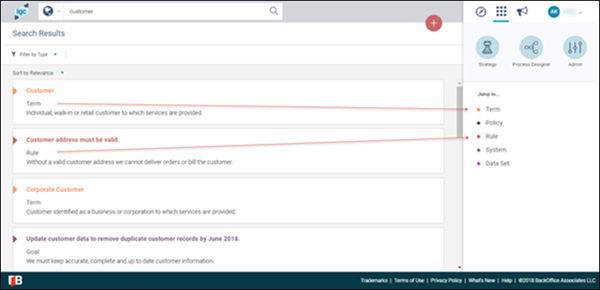
To search:
-
Do one of the following:
-
Select All Assets or an asset type to limit your search from the Contextual Search drop-down.
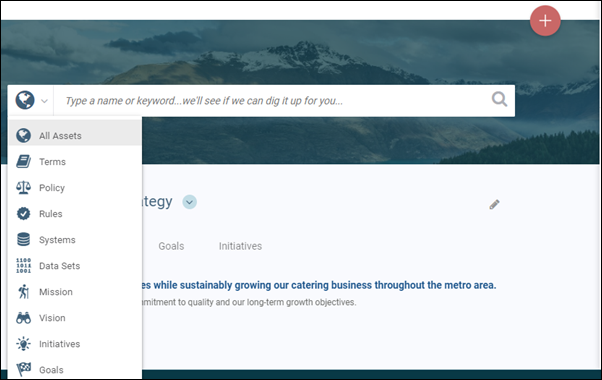
-
Click an asset type under the Jump to... list in the Navigation panel to filter by asset type.
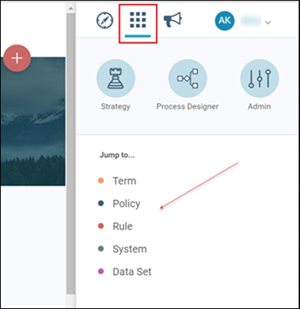
-
-
Enter you search criteria in the search bar and click the Search icon.
NOTE: If you leave the search bar blank and click the Search icon, a list of all assets is returned in the search results.
To filter search results:
-
Filter your search results by one or more asset types using the Filter by Type drop-down. Click X on a filter label to clear a filter.
OR
-
Click Clear Filters to clear all of the filters.
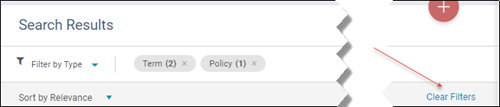
-
Sort the search results by Relevance or Alpha.
NOTE: Sort by Relevance to list assets that are most related to your search first. Assets in which your query term occurs frequently are sorted to the top of the list.
To view an asset in the search results list, do one of the following:
-
To open the asset details, in the search results list, click the asset’s name.
OR
-
To open an asset in the Preview panel, click the search results row.
NOTE: In the Preview panel, you can click the Details (
 ) icon to open the detail page for the asset.
) icon to open the detail page for the asset.
